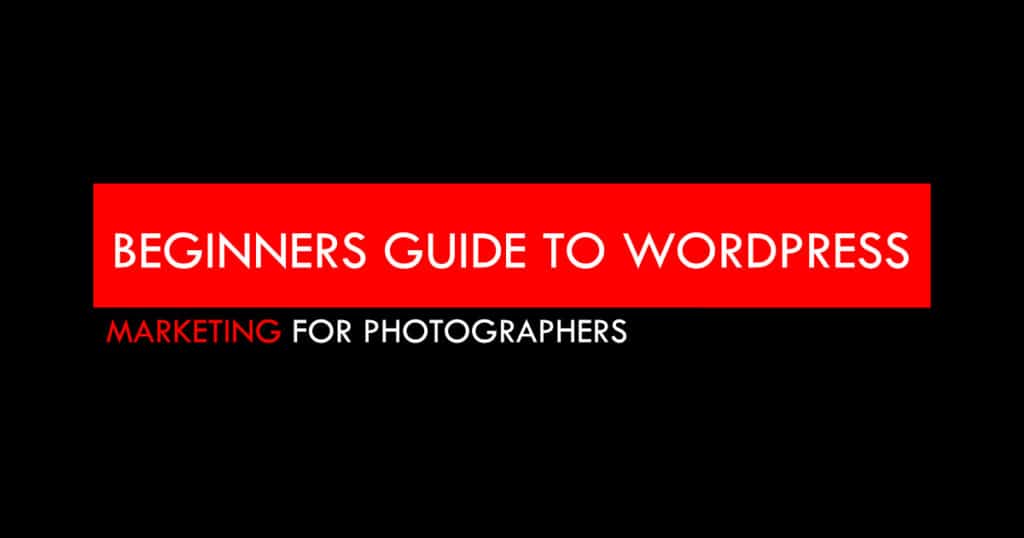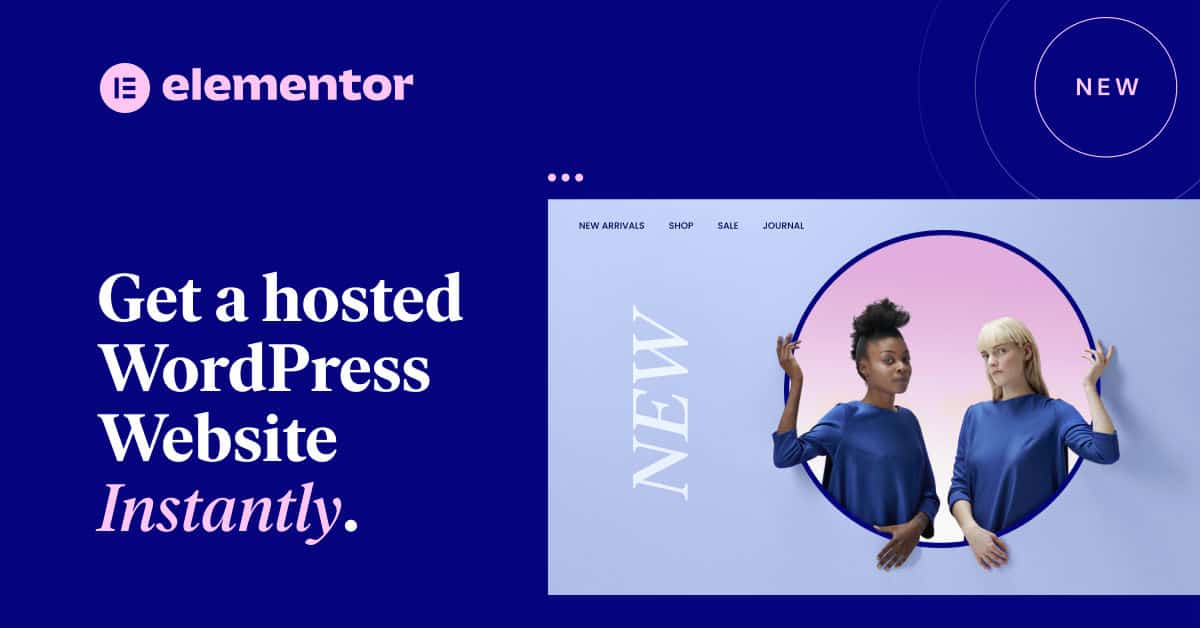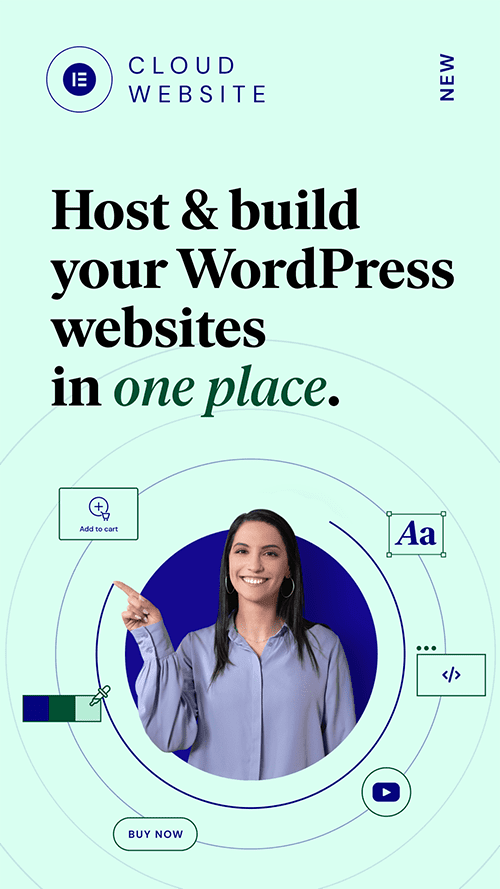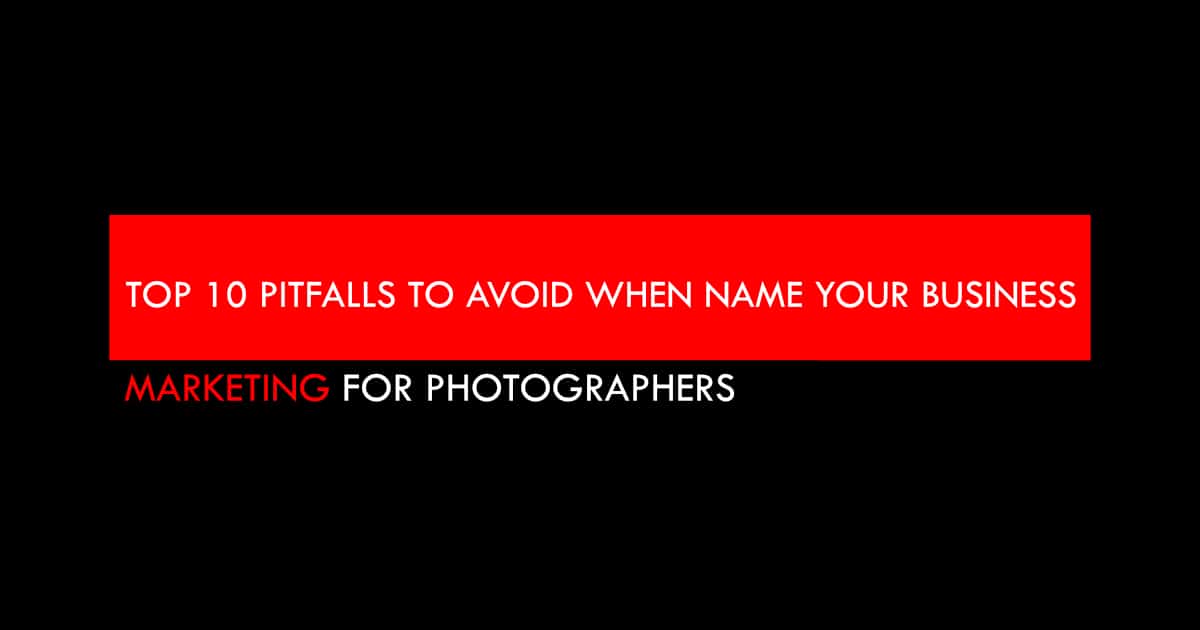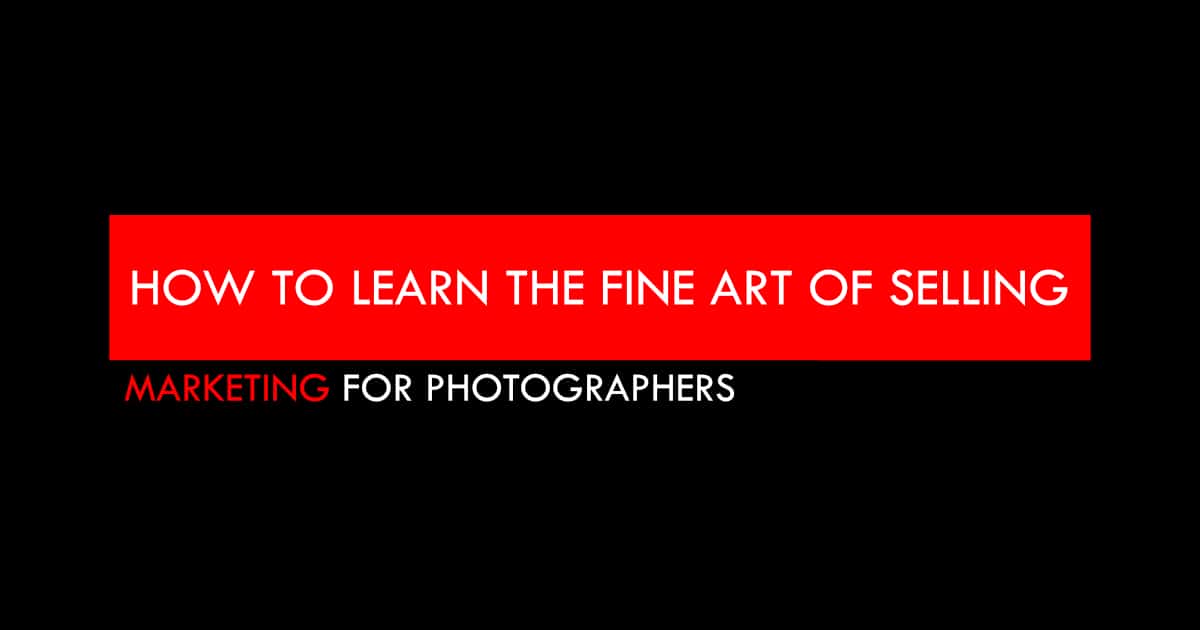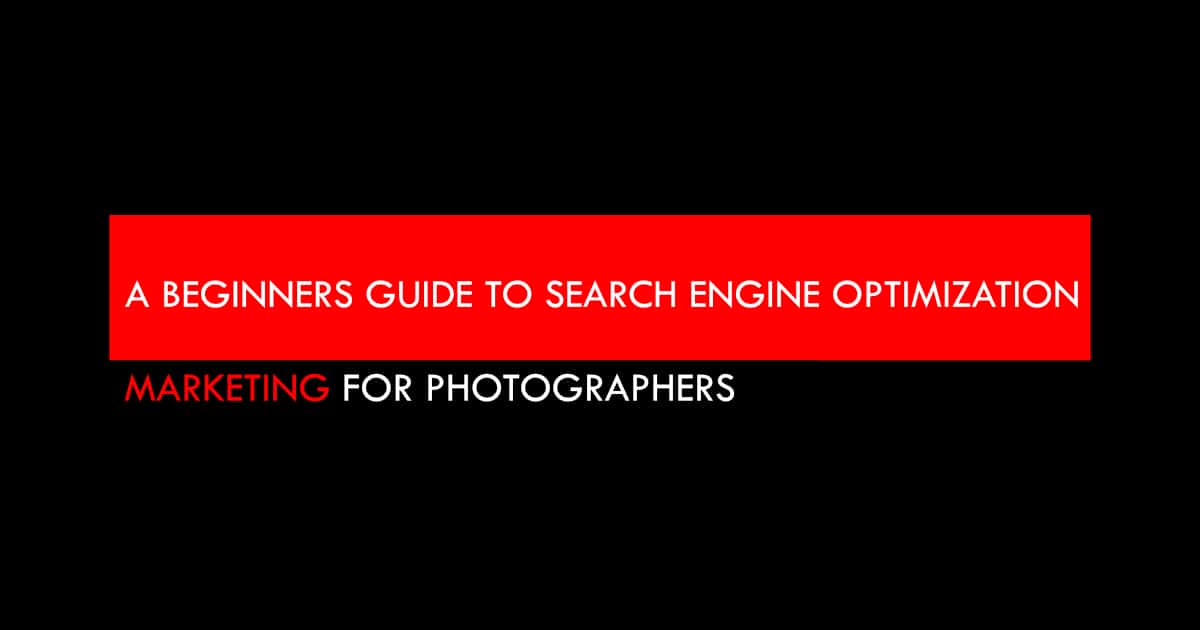If you are just starting a photography business, you will no doubt understand the importance of having a professional photography website. In this beginners guide to WordPress for photographers, we will look at the number one platform on the Internet for a photography website.
So how do you go about creating your photography website?
Social media sites such as Instagram and Facebook are great for simply sharing pictures online, however, professional photographers need to have their own, dedicated website to attract and convert new clients.
It’s not very difficult, as long as you understand a little bit about the subject. This post will serve as a beginners guide to WordPress, which we at Marketing For Photographers believe is the finest platform for your photography website available.
A Beginners Guide to WordPress for Photographers – What is WordPress?
WordPress is a content management system (CMS), which means it will help you easily create and manage your website’s content.
A content management system (CMS) is a software application that enables users to create, edit, and publish digital content.
A CMS can be used to manage and publish content on a website, blog, or e-commerce store. As well as WordPress, other popular CMS platforms include Squarespace, Wix, Joomla, and Drupal.
WordPress was first released in 2003 by Matt Mullenweg and Mike Little, and today it powers over 30% of all websites on the internet. That’s a huge number! And it’s not hard to see why WordPress is so popular.
WordPress is free and open-source, which means anyone can use it and contribute to its codebase.
It’s also very user-friendly, meaning you don’t need any coding skills to create a professional website with WordPress.
Plus, there’s a huge community of WordPress developers and enthusiasts who are always creating new themes, plugins, and features for the platform.
In short, WordPress is a powerful, flexible, and user-friendly platform that is perfect for photography websites.
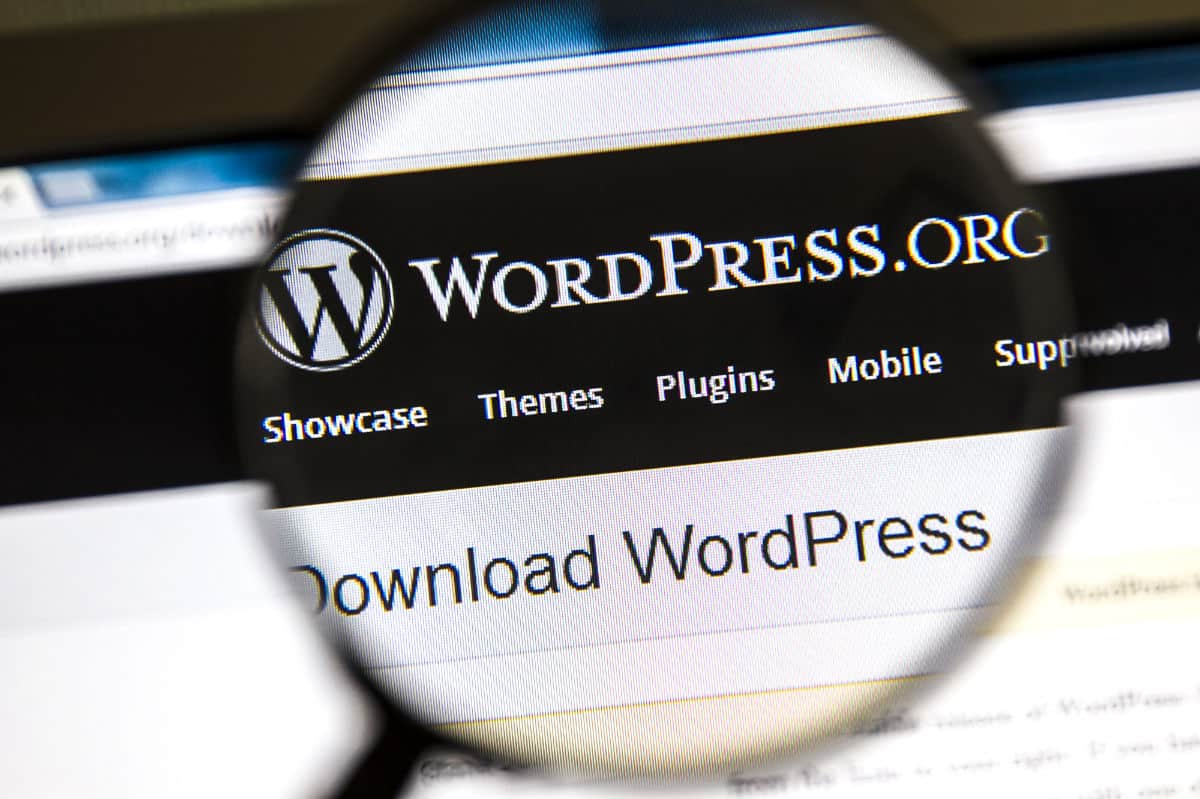
So why is WordPress so popular?
One of the main reasons WordPress is so popular is because it’s free to use. Anyone can download WordPress and use it to build a website or blog.
There are no costs associated with using WordPress (apart from hosting), which makes it an appealing option for many people.
Another reason WordPress is popular is that it’s flexible. WordPress can be used to build any type of website or blog, from a simple personal site to a complex e-commerce site.
There are thousands of themes and plugins available for WordPress, which allow users to customize their site to their specific needs.
First, you need a website host
Before you can build a WordPress website, you will need a website hosting platform to install the WordPress software.
A WordPress website host provides the server space and resources that you need to store your website’s files and make your site accessible to visitors on the web.
Website hosting can cost anywhere from a few dollars a month to several hundred dollars a month, depending on the features and resources you need.
Elementor Cloud Hosting for Photographers
At Marketing For Photographers, we recommend using a WordPress host called Elementor Cloud.
Elementor Cloud is a reliable and secure WordPress host that offers all the features and resources you need to build a successful photography website.
Furthermore, the platform is built on the Google Cloud hosting platform, which makes it very reliable and very scalable, allowing it to easily cope as your website gets busier.
Best of all, it includes Elementor Pro, which is an amazing website builder for WordPress – more on that later in the article.
Elementor Cloud is just $99 per year and if you factor in that it includes one free Elementor Pro license (valued at $49), it represents a real bargain working out at just $4.16 per month for the hosting side of things!
Bluehost Hosting for Photographers
Bluehost is a popular web hosting company that provides users with a range of features and resources to build a successful website.
Bluehost is one of the most popular web hosting companies in the world, and for good reason.
The company provides users with a range of features and resources to build a successful website, including unlimited storage space, bandwidth, and email accounts.
Additionally, Bluehost offers a free domain name when you sign up for an account, which is a great way to save money on your website hosting costs.
Bluehost is a great option for photographers who are looking for an affordable and reliable WordPress host.
Bluehost’s hosting options starts at just $2.95 per month
So now that you have purchased your hosting platform, you now need to install WordPress – but don’t worry, with Elementor Cloud hosting and BlueHost’s new Website Builder platform, it has already been done for you!
A Beginners Guide to WordPress – What is the WordPress Dashboard?
The WordPress dashboard is the control center for your WordPress site. From here, you can manage your content, configure your settings, and see how your site is performing.
The WordPress dashboard is divided into several sections or tabs, each containing a series of menu items. It is fairly intuitive to learn, however in this beginners guide to WordPress it can be useful to learn some of the terminology used by WordPress – such as, Pages, Posts, Themes, Plugins etc.
Pages are the basic building blocks of a WordPress site. They are used to create static content, such as an About page or a Contact page.
Unlike posts, pages are not listed in the main blog feed. Instead, they are accessible from the Pages menu in the WordPress dashboard.
Posts are the main content type on a WordPress blog. They are used to share news, insights, and updates about your business or blog.
Posts are listed in the main blog feed and can be categorized and tagged for easy navigation.
Additionally, posts can be assigned to one or more categories and tags.
WordPress themes are essentially pre-designed templates that you can install on your WordPress site. Themes control the overall look and feel of your site, including things like the layout, color scheme, and font style.
There are thousands of different WordPress themes available online, both free and paid.
Choosing the right theme for your photography website can be a daunting task, but it’s important to choose one that is well-designed and responsive (meaning it will look good on both desktop, tablet, and mobile devices).
The concept of WordPress themes has been muddled in recent years with the appearance of very comprehensive Website Builder platforms and it is in this area where we believe photographers should be focusing their attention in 2022.
Some of the most popular WordPress photography themes / website builder platforms for photographers in 2022 include:
- Divi
- Elementor
- Beaver Builder
Each of these platforms has its pros and cons, so it’s important to do your research before choosing one.
What is Divi?
Divi is a WordPress theme that photography websites can use to create beautiful and modern pages. The photography industry has grown exponentially in recent years, and photography websites need to keep up with the trends.
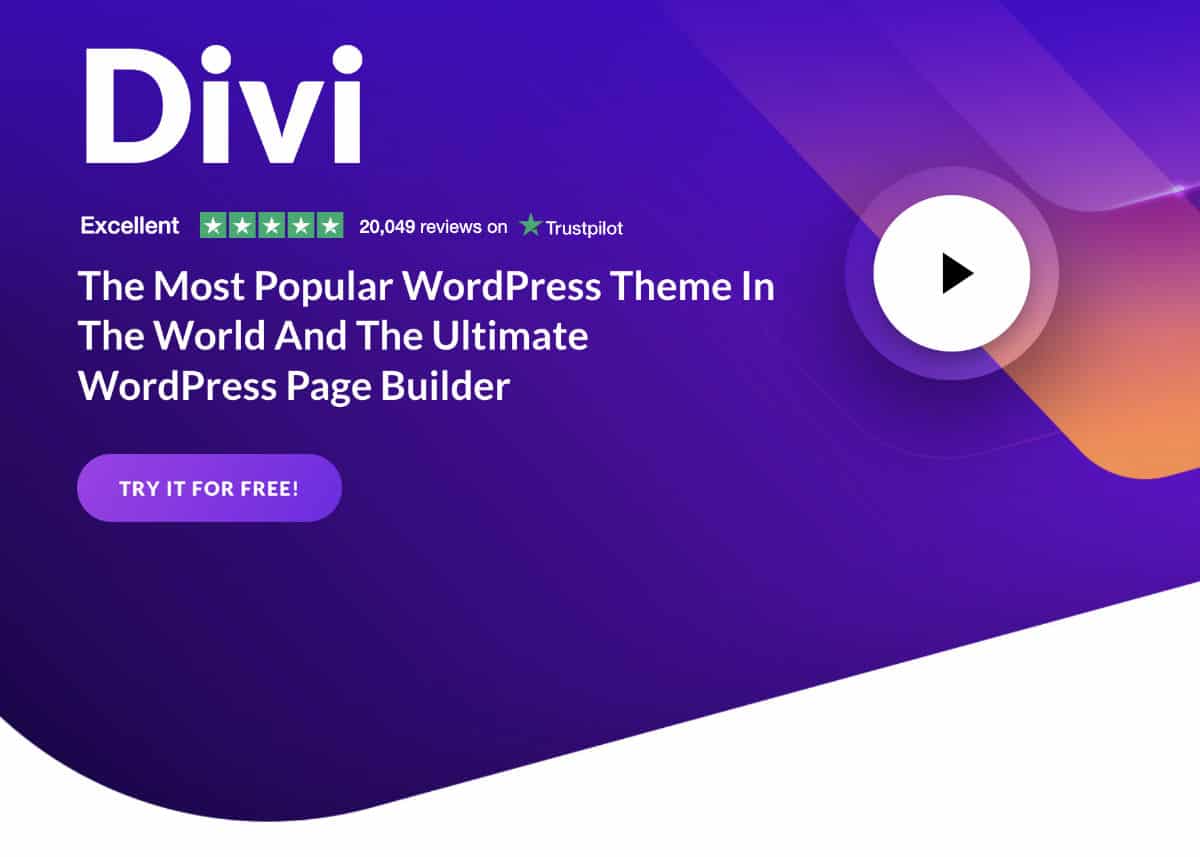
Divi is perfect for photography websites because it allows you to create beautiful and modern pages without having to code or hire a developer. With Divi, you can create photography websites that are responsive, retina-ready, and easy to use.
Divi is the perfect WordPress theme for photography websites because it is designed to help you showcase your work in the best light possible.
You can download Divi here
What is Elementor?
Elementor is a WordPress photography website builder plugin that helps you create beautiful photography websites in minutes, without having to write any code.
Elementor comes with a library of photography-specific WordPress themes and templates, all of which are responsive and fully customizable. You can use Elementor to create both simple photography portfolios and complex photography eCommerce sites.
Elementor’s photography features include lightbox galleries, image carousels, and masonry grids. You can also use Elementor to create beautiful photography blogs, using its built-in blog layouts and post templates.
If you’re a photographer who wants to create a stunning photography website, then Elementor is the perfect tool for you.
You can download Elementor for free here – we do recommend the Pro version however
What is Beaver Builder?
Beaver Builder is a WordPress plugin that allows you to create custom photography websites using pre-made templates and modules.
With Beaver Builder, you can easily create beautiful photography portfolios, galleries, and blogs without having to code or design anything from scratch.
Some of the key features of Beaver Builder include:
- A library of pre-made photography website templates and modules
- An easy-to-use drag-and-drop interface
- No coding or design skills required
If you’re a photographer who’s looking for an easy way to create a stunning photography website, then Beaver Builder is worth checking out.
What are WordPress Plugins?
WordPress plugins are tiny programs that may be installed on a WordPress site to extend its capabilities or introduce new features.
There are thousands of plugins available for free from the official WordPress plugin repository, and many more premium plugins available from third-party developers.
Most WordPress plugins are relatively easy to install and activate and do not require any programming knowledge.
WordPress plugins are a great way to add custom functionality to your website without having to edit any code yourself.
Installing WordPress Plugins
The first thing you need to do is log in to your WordPress Dashboard. Once you are logged in, hover over the “Plugins” menu item in the left-hand sidebar and click “Add New”:
On the Add Plugins page, you can either search for a plugin by keyword, or browse through the most popular, featured, and recommended plugins.
To install a plugin, simply click the “Install Now” button. WordPress will download and install the plugin for you. Once the plugin is installed, you will need to click the “Activate” button to activate it on your website.
Searching for Plugins
If you know the name or keyword of the plugin you want to install, you can use the search field on the Add Plugins page. Simply type in your query and hit the “Enter” key on your keyboard, and WordPress will show you a list of plugins that match your search:
Browsing for Plugins
If you don’t know the name of the plugin you want to install, or you want to see what’s available, you can browse through the plugins on the Add Plugins page.
At the top of the page, you will see three tabs: “Popular”, “Featured”, and “Recommended”. You can click on any of these tabs to view a list of plugins in each category.
Popular Plugins for Photography websites
- NextGEN Gallery: A powerful image gallery plugin for photographers with tons of features.
- WP Smush.it: Reduce image file sizes without losing quality, making your site load faster.
- Shortpixel Image Optimizer: Another great plugin for optimizing images and speeding up your site.
- Gravity Forms: The best contact form plugin for WordPress, allowing you to create complex forms with ease.
- WPForms: Another great contact form plugin with an easy-to-use drag and drop interface.
- Yoast SEO: The most popular SEO plugin for WordPress, helping you to optimize your site for better search engine rankings.
- RankMath: Although less popular than Yoast, RankMath is the SEO plugin we use and recommend at Marketing For Photographers
- Google Analytics for WordPress: Add Google Analytics tracking code to your WordPress site without editing any code.
- Jetpack: A plugin with tons of features for WordPress, including social media integration, security, backup, and more.
- WP Super Cache: A caching plugin to improve the performance of your WordPress site.
- WP Rocket: Another amazing cache plugin to help make your site run at top speed
Using the WordPress Editor
The WordPress editor has come a long way in recent years. In the past, the editor was very basic and didn’t allow for much customization. However, with the introduction of Gutenberg, the editor has become much more user-friendly and customizable.
If you’re new to WordPress, or just haven’t used the editor in a while, here’s a quick guide on how to use it.
First, you’ll need to select the block you want to use. There are a variety of blocks available, from paragraphs to images to videos. To select a block, simply click on it in the editor.
Once you’ve selected a block, you can start customizing it. For example, you can add a title to a paragraph block, or change the alignment of an image. To do this, simply click on the block and then click on the settings icon in the top-right corner.
You can also add new blocks by clicking on the “+” icon in the top-left corner of the editor. This will open up a menu of all the available blocks. Simply click on the block you want to add and it will be inserted into your post or page.
That’s all there is to using the WordPress editor! With a little practice, you’ll be able to create beautiful posts and pages in no time. And if you ever get stuck, there’s plenty of documentation and tutorials available online. So don’t be afraid to experiment and have fun!
One thing to keep in mind is that the WordPress editor is constantly changing. As new features are added, the interface may look different. But don’t worry, the basics will always stay the same.
Top Tip: If you are like me and are old school – download the Classic Editor plugin for a simpler “Word Processor” type editor
A Beginners Guide to WordPress – Summary
WordPress is an amazing platform for your photography website. Not only is it free and open-source, but it also has a ton of features and plugins available to make your site look and function exactly the way you want.
In this beginner’s guide to WordPress, we have covered the concepts of themes, the basics of how to use the editor, and shown some of our favorite plugins for photography websites.
We hope you find this WordPress for beginners guide helpful and that it gives you the confidence to create a beautiful WordPress site of your own. There are tons of free WordPress tutorial and sites that focus on WordPress out there, so it won’t take you any time at all to get to know it. The best part is that you can learn WordPress for free.
Thanks for reading!